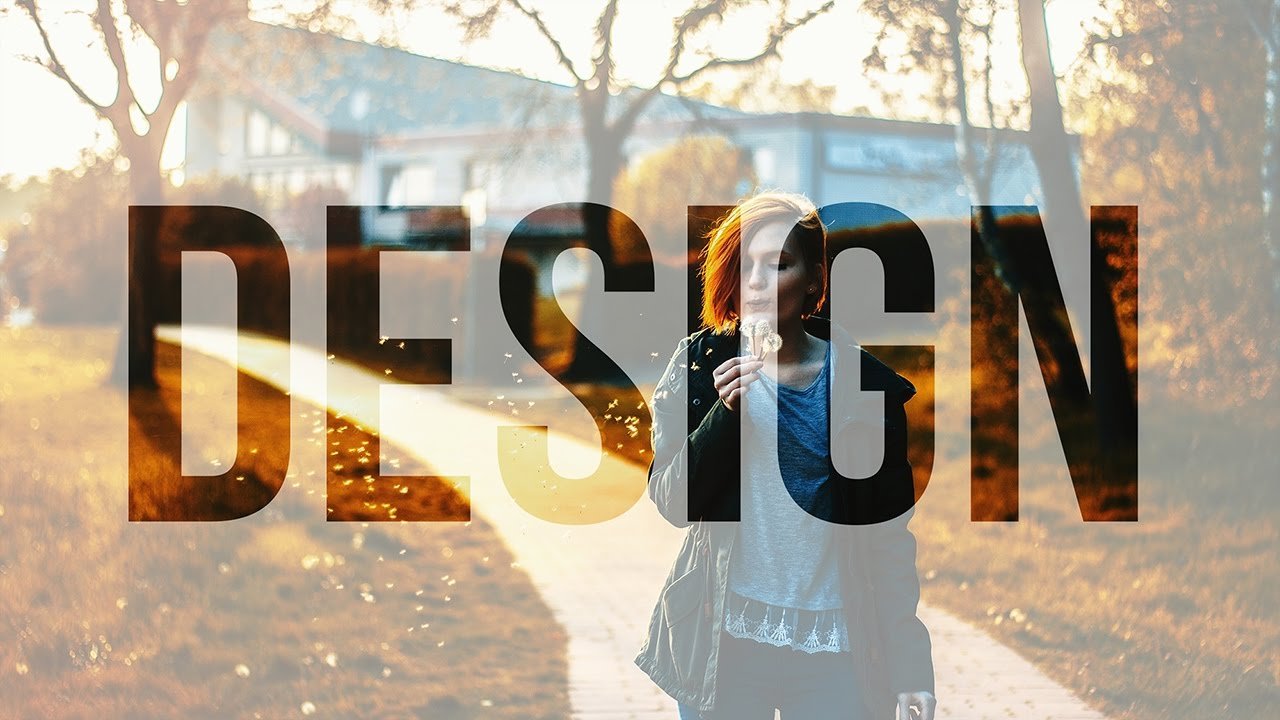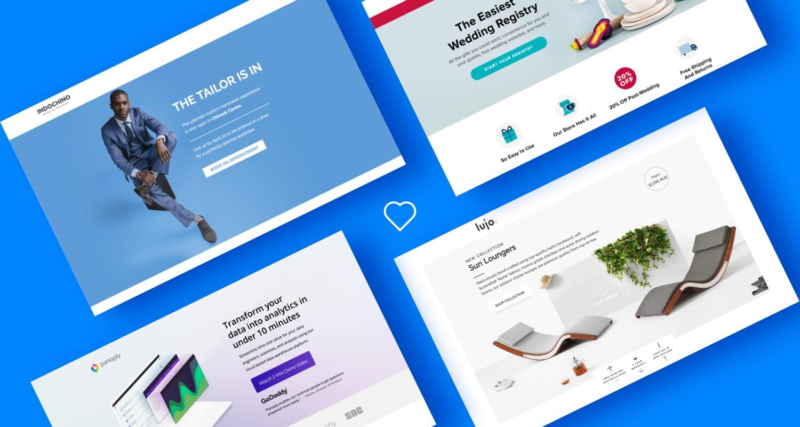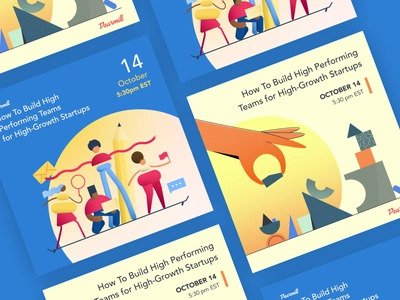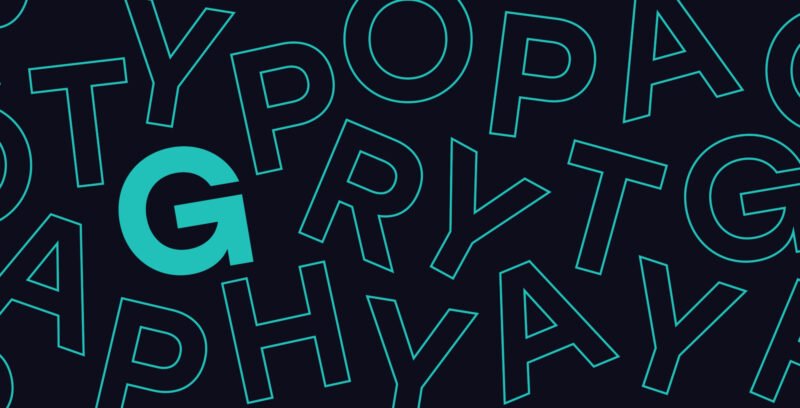As a manager of an SME, startup or VSE in Paris, you know that every detail of your visual communication counts. Text that blends in perfectly with a visual, without masking or overpowering it, reinforces the impact of your message and conveys a polished, modern brand image. Yet many people struggle with text-over-image layering, losing out on finesse and professionalism. This article reveals a quick and easy technique in Photoshop for making text transparent, enabling you to instantly improve the quality of your materials. Forget the technical jargon, I'll guide you step-by-step to a flawless result, so that your brand stands out from the crowd.
Mastering opacity and fill: the basics of transparent text
For transparent text in Photoshop, the mistake is to believe that there's only one way to do it. In reality, two main parameters control the transparency of a layer: Opacity and Fill. Understanding the difference between them is fundamental to achieving the desired effect and maintaining precise control over the final rendering of your creations.
Your actionable advice : Learn to distinguish between "Opacity" and "Fill" in Photoshop's Layer Panel. Opacity affects all layer content (text, layer effects such as drop shadows). Fill, on the other hand, affects only the intrinsic content of the layer (your text), leaving layer effects intact. For transparent text with a visible shadow, you need to adjust Fill.
Key tip: If you want your text to be transparent but its outline or drop shadow to remain visible, reduce the "Fill" to 0%. If you want the whole layer, including effects, to be transparent, adjust the "Opacity". This is a powerful nuance for the finesse of your designs.
Applying transparency: a simplified step-by-step guide
You don't need to be a design expert to apply this effect. The steps are intuitive and straightforward. Follow this guide to make your text semi-transparent in just a few clicks.
Your actionable advice : Follow these simple steps to transform the appearance of your text.
- Open your Photoshop document: Make sure you've already created your visual and text on separate layers. If not, use the Text tool (T) to add your message.
- Select the text layer : In the "Layers" panel (usually on the right), click on the layer containing the text you wish to make transparent.
- Adjust Opacity or Fill : At the top of the "Layers" panel, you'll see the "Opacity" and "Fill" options. Reduce the percentage of either (for example, to 50% to start with) by moving the slider or entering a value.
- Observe the result: The text will immediately become semi-transparent, revealing the background. Adjust the percentage until you achieve the desired effect.
The strategic impact of semi-transparent text for your brand
Transparent text is more than just an aesthetic device; it's a strategic tool for reinforcing your company's visual identity, whether for a digital campaign, a flyer distributed in the Marais or a customer presentation.
Your actionable advice : Use transparency to enhance the legibility and elegance of your communication materials.
- Discreet watermarks : Watermark your images with your logo or brand name to protect them or reinforce their attribution, without detracting from the visibility of the main content.
- Ambient text on image : Integrate quotes, slogans or key information directly into your team or product photos, creating an immersive, professional atmosphere. Ideal for a Parisian startup website showcasing its team.
- Aesthetic titles and subtitles : On a banner ad or LinkedIn post, a semi-transparent headline on an image can capture attention without overloading, directing the eye to the essential.
- Subtle demarcation: Use it to visually separate sections of content on a complex design, providing a smooth, pleasant read.
Avoid the pitfalls: when transparency undermines your message
If transparency is an asset, misuse can turn an elegant design into an unreadable, unprofessional visual. The aim is always to serve your message, not hide it.
Your actionable advice : Always ensure that your text remains perfectly legible, whatever its transparency.
Common mistake: Do not check the contrast between transparent text and its background. Text that is too transparent on a complex or colorful image will become indecipherable. Your message, whether it's your value proposition or your timetable, must always be clear.
A few tips to maintain legibility:
- Use simple backgrounds: Prefer images with relatively solid or blurred areas behind your transparent text.
- Add a light background : A slight rectangle or band of semi-transparent color behind your text can greatly improve its legibility without completely obscuring the image.
- Choose the right font: Thicker sans-serif fonts are often easier to read with transparency than thin or script fonts.
Conclusion
Mastering text transparency in Photoshop is a simple yet powerful skill for any brand-conscious executive. By distinguishing Opacity from Fill and applying a few common-sense principles, you can transform your visual supports and communicate with greater impact and elegance. A more polished flyer, a more striking presentation, an attention-grabbing post on social networks: all these elements contribute to reinforcing the perception of your professionalism on the Paris market or elsewhere.
Your concrete takeaways :
- Transparency is an asset if used wisely.
- Differentiate between "Opacity" and "Fill" for optimum control.
- Always prioritize the readability of your message.
If you'd like to take your corporate identity, graphic design or web design one step further and position your company with a strong, memorable image, Altay Dagistan is at your service in Paris. Entrust your projects to an expert to turn your vision into reality.